Sources¶
The sources are mainly defined using the stnParabel interface. It is thus shown in this section how to load the project in stnParabel. Then, it is presented how to define a single source or multiple sources based on a slope threshold or on kinematic tests. Finally, modifying previously defined sources for manual preparation of custom sources is presented.
The size of the rocks to be simulated from the sources is defined via the stnParabel interface. The size of the rocks is entered according to the three principal axes of inertia
Loading the project¶
It is here detailed how to load the project in stnParabel in order to be able to define the sources there later.
Configuring Windows¶
Before starting stnParabel, you must disable Windows scaling in the system settings. Some buttons on the stnParabel interface might otherwise be totally or partially hidden.
Loading the project and validating the loaded elements¶
This short step shows how to Load the project into stnParabel and validate the loaded items.
stnParabel interface¶
Here the stnParabel interface is quickly explored. The keyboard shortcuts "s", "space" and "8" respectively enable / disable the selection, press the simulate button and return to the plan view.
Unique sources¶
This short step quickly shows how to define a point source via the stnParabel interface by activating the selection (keyboard shortcut "s") and clicking on the terrain at the desired location. To simulate a high number of rockfalls from a single source, it may be better to duplicate it several times, so as not to exceed 1000 blocks per source ideally. The simulation will thus be slightly faster and a progress bar will be displayed (see the "Custom sources" section).
Multiple sources¶
Multiple sources can be automatically distributed according to a 3D grid whose cells are approximately 1/500 th of the maximum dimension of the loaded terrain. These sources are then centered not at the center of the cells, but rather at the center of the points of the terrain contained in each cell.
Here, they can be distributed automatically according to a slope threshold applied to the average slope of the points contained in the cells. The orientation and the average slope obtained for the cells can also be combined with structural measurements to define the sources according to the kinematic tests for planar, wedge or toppling failures. Otherwise, for a personalized distribution of sources or modification of those automatically assigned, see the subsection “Custom sources”.
From slopes¶
It is here quickly presented how to distribute the sources on the cliffs exceeding a chosen slope threshold. The distribution according to the 3D grid makes it possible to greatly reduce the biases caused by a distribution according to a 2D grid (e.g. sources from rasters). Indeed, a bias of nearly an order of magnitude favors (neglects) steep faces (e.g. 85 °) compared to less steep faces (e.g. 55 °) during a 2D distribution of sources:
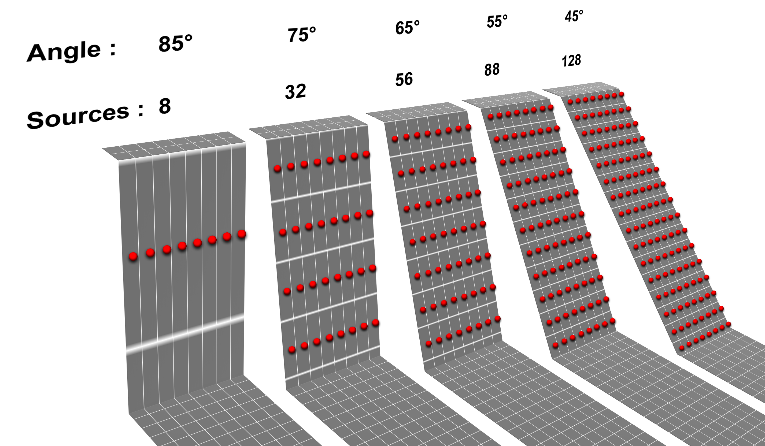
Strong biases are caused when the sources are distributed according to a 2D grid, as shown in the figure. This is why a 3D grid is used instead in stnParabel.¶
From kinematic tests¶
It is also possible to distribute the sources according to the terrain orientations unfavorable to planar, wedge and toppling failues if the orientation of the main discontinuities joint sets is provided to stnParabel. Discontinuities can be measured in CloudCompare in the same way as for finding the terrain orientation, as shown in the "Barriers / Terrain orientation" section. The task is facilitated if the ground is colored beforehand according to its orientation.
Wedge: The φ' and the angular tolerance of two meeting planes are simplified to the average of the input values, if they are different.
Toppling: The angular tolerance is fixed at 20 °, independently of the value entered in the Excel spreadsheet. The direction for subvertical planes (> 80 °) is also evaluated to ± 180 ° (since a vertical plane has two valid directions, 180 ° from each other).
Custom sources¶
Sources can also be created or modified outside of stnParabel. The latter will attempt to import the custom sources during the simulations if no other source is defined or present in memory (the "Clear results" button allows you to delete the sources in memory). Here it is shown how to modify the sources in CloudCompare. New sources could be created in the same way, by generating the points of the sources at or above ground level, and saving them without color, normal or Scalar field in ASCII format with the first line used as header [X, Y, Z].
Also, it can be interesting, for projects starting from unique sources but with a high number of simulated trajectories, to distribute the trajectories over several copies of unique sources. This makes it possible to have a simulation progress bar which is updated at each end of the simulations of one of the copies (eg: using 1000 rocks for 100 copies of the source will generate 100,000 trajectories, with a progress updated 100 times, rather than 100,000 trajectories from a source, the progress of which is updated at the end of 100,000 simulations).